MQTT broker
This document shows how to exchange simple messages using the MQTT broker deployed in IoT-LAB and the mosquitto CLI clients installed on the SSH frontends. In this document, you will learn how to connect to the broker and then, you will subscribe to an MQTT topic and publish messages to an MQTT topic.
This page descibes the MQTT protocol, and IoT-LAB’s broker. See this page for a tool designed to bridge a node serial output to MQTT.
Introduction
MQTT (MQ Telemetry Transport) is a protocol designed on top of TCP/IP and based on a publish/subscribe principle.
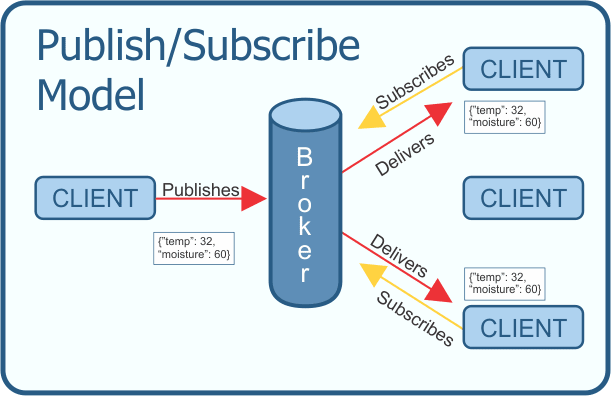
Each entity of a network is connected to a central broker and can either subscribe to topics or publish to topics. When an entity publish a message to a given topic, all subscribers of this topic receives the message. Topics use a path likescheme.
The Eclipse mosquitto project provide an open-source
MQTT broker as well as a C library for implementing clients and the
mosquitto_pub and mosquitto_sub command line interface clients.
The FIT IoT-LAB testbed provides an instance of the Eclipse mosquitto broker. This instance is public and only port 8883 with TLS encryption can be used.
Connect to the IoT-LAB MQTT broker
Important things:
Any FIT IoT-LAB user can connect to MQTT broker with its personal FIT IoT-LAB credentials and a certificate file that is available either here or on each SSH frontend in /opt/iot-lab-ca.pem. Authenticated FIT IoT-LAB users can only have access to
iotlab/<login>topics and sub-topics. This ensures confidentiality between users when exchanging MQTT messages. Only TLS encryption on port 8883 is allowed on the broker.
- MQTT broker is accessible on IPv4 at mqtt4.iot-lab.info on port 8883
- MQTT broker is accessible on IPv6 at mqtt6.iot-lab.info on port 8883
From your local computer
- Download and install the mosquitto-clients by following the installation
procedure. For example, on Debian-like Linux distributions, you can use
apt-getas follows:$ sudo apt-get install mosquitto-clientsEnsure the version installed is not too old. Versions >= 1.4.15 are known to work.
$ mosquitto_sub -help mosquitto_sub is a simple mqtt client that will subscribe to a single topic and print all messages it receives. mosquitto_sub version 1.4.15 running on libmosquitto 1.4.15. ... -
Download the certificate file from here.
- Connect to the broker via IPv4 using one of the mosquitto-clients command line:
$ mosquitto_sub --cafile <path-to>/iot-lab-ca.pem -h mqtt4.iot-lab.info -p 8883 -u <iotlab-login> -P <iotlab-passwd> -t iotlab/<iotlab-login>/test
From an SSH frontend
- Connect to the Saclay frontend SSH
$ ssh <login>@saclay.iot-lab.info - The SSH frontend is shared with other users: every users can see the command
being executed using ps on the frontend. To avoid security issues, it’s not
recommented to not provide your credentials on the command line and hopefully
mosquitto clients provide a file based authentication mecanism,
using
~/.config/mosquitto_puband~/.config/mosquitto_sub. Create these 2 files and put the following content (replace<iotlab-login>and<iotlab-password>with your personal IoT-LAB credentials):-u <iotlab-login> -P <iotlab-password>Make sure the file access rights are correct:
login@saclay:~$ chmod 600 ~/.config/mosquitto_pub ~/.config/mosquitto_subTo encrypt the communication with the broker, the certificate file is located in
/opt/iot-lab-ca.pem. - Connect to the broker via IPv4 using one of the mosquitto-clients command line:
login@saclay:~$ mosquitto_sub --cafile /opt/iot-lab-ca.pem -h mqtt4.iot-lab.info -p 8883 -t iotlab/<iotlab-login>/testNote: you don’t need to provide your credentials on the command line because they are retrieved from the config files you previously edited.
Troubleshooting
If the mosquitto_pub or mosquitto_sub commands return the message
Error: Problem setting TLS options, it’s likely because your ca file cannot
be found or is invalid. In this case, verify that the path to iot-lab-ca.pem
is correct in the --cafile option.
If the mosquitto_pub or mosquitto_sub commands periodically prints the
message Connection Refused: not authorised, it’s likely because your
credentials are invalid. In this case, verify if your login (-u option) and
password (-P option) are correct either in
~/.config/mosquitto_pub/~/.config/mosquitto_sub files or in the command
line (only use the latter from your local computer).
Exchange MQTT messages
In this last section, we provide several examples of commands for exchanging MQTT messages between the Saclay SSH frontend and your local computer.
- From your local computer, run
mosquitto_subto subscribe to theiotlab/<iotlab-login>/testtopic:$ mosquitto_sub --cafile <path-to>/iot-lab-ca.pem -h mqtt4.iot-lab.info -p 8883 -u <iotlab-login> -P <iotlab-passwd> -t iotlab/<iotlab-login>/testThe command is now waiting for any messages published on the
iotlab/<iotlab-login>/testtopic. Keep it open Note: this can also be done from any FIT IoT-LAB SSH frontend (without-uand-Poptions from the command line but using the configuration files instead, as seen previously in section 2.2). - Open another terminal and connect again to the Saclay SSH frontend. Then
publish messages to the
iotlab/<iotlab-login>/testtopic usingmosquitto_pub:- Send one message at a time:
login@saclay:~$ mosquitto_pub --cafile /opt/iot-lab-ca.pem -h mqtt4.iot-lab.info -p 8883 -t iotlab/<iotlab-login>/test -m "Hello FIT IoT-LAB"You should see the message arrive in the
mosquitto_subcommand running on your local computer. - Run
mosquitto_pubin interactive mode using the-loption:login@saclay:~$ mosquitto_pub --cafile /opt/iot-lab-ca.pem -h mqtt4.iot-lab.info -p 8883 -t iotlab/<iotlab-login>/test -l Hello FIT IoT-LABAll messages typed in the terminal are sent after pressing Enter to the
mosquitto_subcommand running on your local computer.
- Send one message at a time: